Export and share your business cases as PDFs, or copy content into Word/Google Docs
How to Download Your Business Cases
Fluint makes it easy to export business cases and other content for sharing with customers or team members. This guide walks you through downloading your business case as a PDF or copying the content to other document formats.
Downloading as a PDF
1. Navigate to Your Business Case
- Open the business case you want to export or share
- Unfold your righthand menu
- Click the "Share you Content" option
- Hint: it might be hidden behind Discovery Insights
2. Open up the Share Page
- This opens the deal-specific share page
- Instead of sharing the URL, click the 'Download' button in top right
- This opens a printable version
3. Save as PDF
- Right-click on the printable version
- Select "Print" from the context menu
- In the print dialog, choose "Save as PDF" as the destination
- Customize settings (optional)
- Click "More settings" or "Advanced settings" in the print dialog
- Uncheck "Headers and footers" to remove URLs and timestamps
Copying Content to Other Documents
If you prefer to work with the content in Word, Google Docs, or other document editors, try this:
1. Select All Content
- Click anywhere within your business case content
- Press Command+A (Mac) or Control+A (Windows) to highlight all text
2. Copy the Content
- Press Command+C (Mac) or Control+C (Windows) to copy the selected text
3. Paste into Your Document
- Open your Word document, Google Doc, or other text editor
- Press Command+V (Mac) or Control+V (Windows) to paste the content
- Format as needed in your document