Keep your Fluint workspaces in sync with HubSpot records so that you know how your deals are progressing
Head over to Settings and click on Integrations. Then, select HubSpot and click "Grant Access."
You'll navigate through a series of screens where you'll choose the appropriate HubSpot account to connect to Fluint, grant data sharing permissions, and then hook up a specific pipeline. Depending on how your organization handles app integrations, your technical administrator may need to approve the connection.
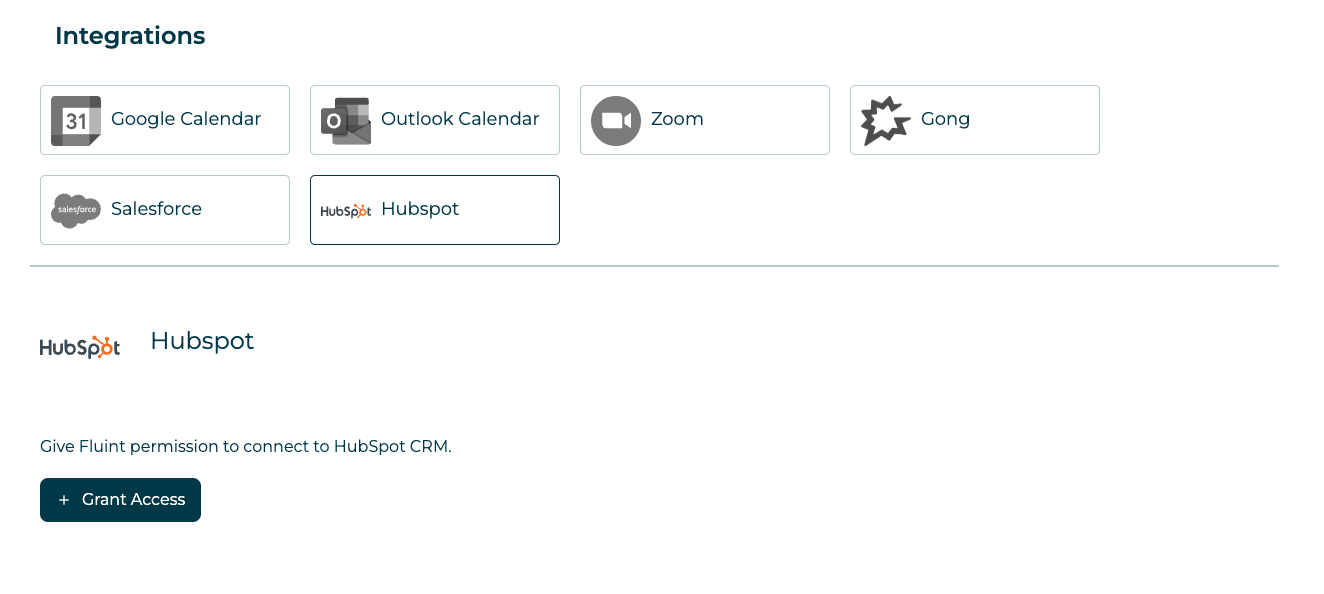
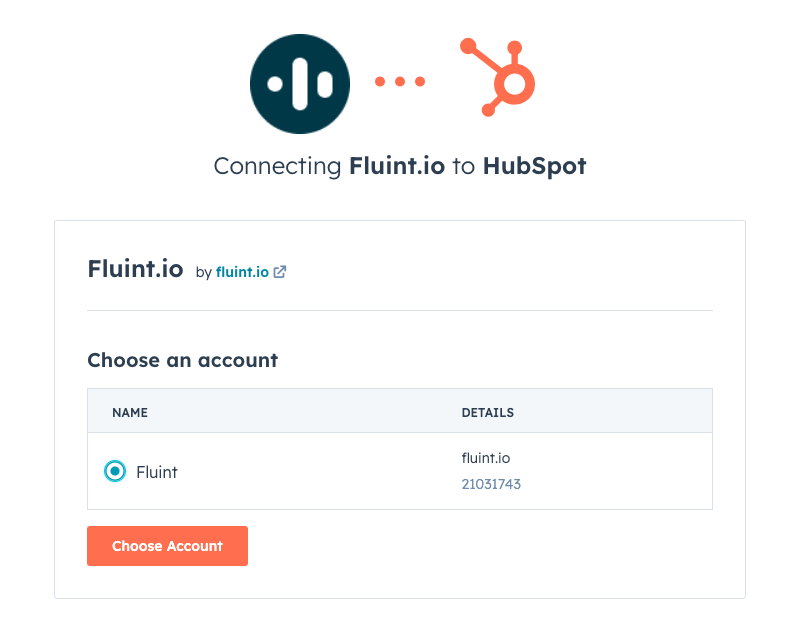
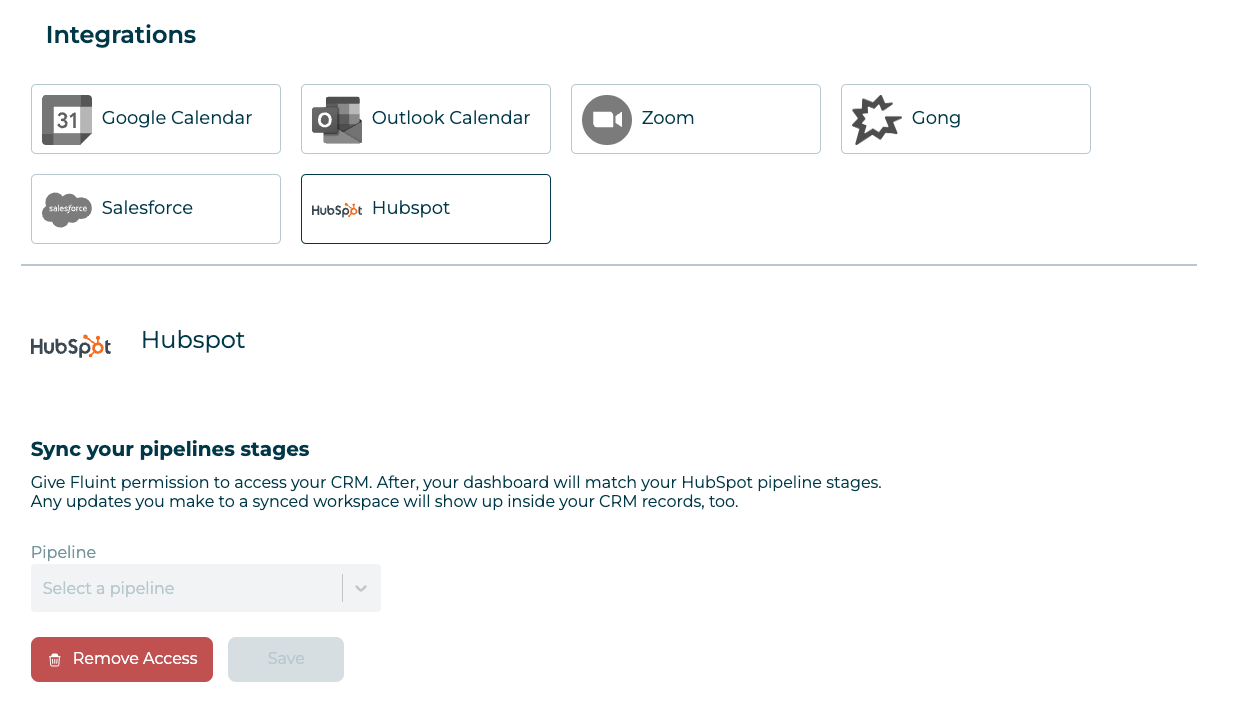
After selecting the right sales pipeline to connect to Fluint, click "Save." The deal stages depicted on your home page should now reflect your HubSpot pipeline.
Additionally, when you create a workspace in Fluint, you have the option to connect it to a specific CRM Opportunity in HubSpot. In the CRM Opportunity dropdown (only available after integrating Fluint and HubSpot), start typing in the HubSpot opportunity name to see it populate in the dropdown menu.
Click "Update" on the screen when your workspace is ready to go.
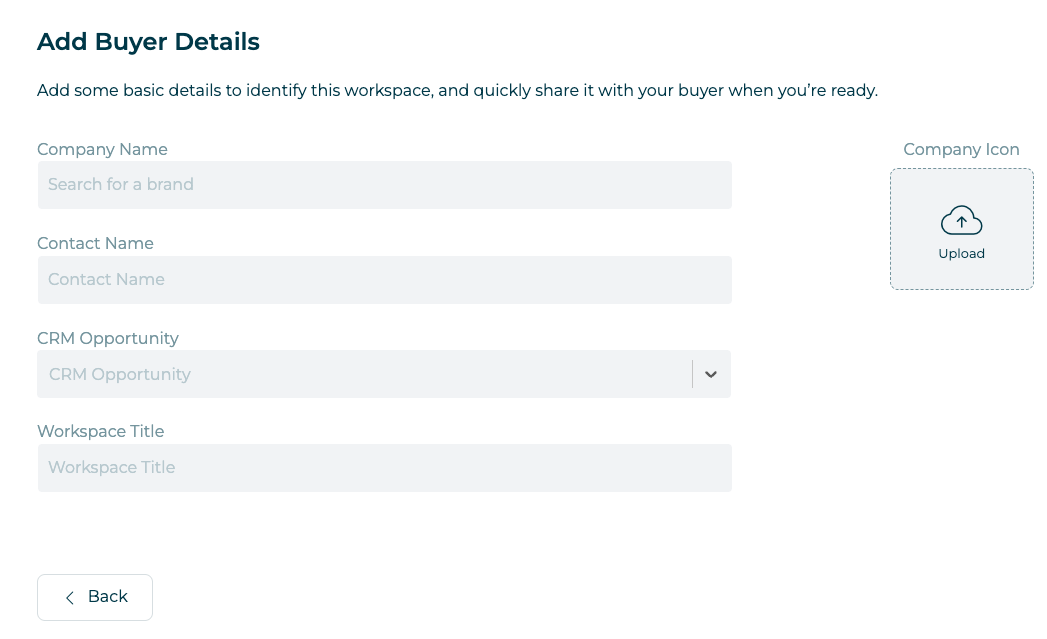
You can also sync up or disconnect an existing workspace to an existing deal in your HubSpot pipeline. To revisit the workspace setup view, click the pencil icon in the Grid view or using the Board Actions dropdown in the List view. Here, you can update the Company Name, Contact Name, CRM Opportunity and Workspace Title fields.
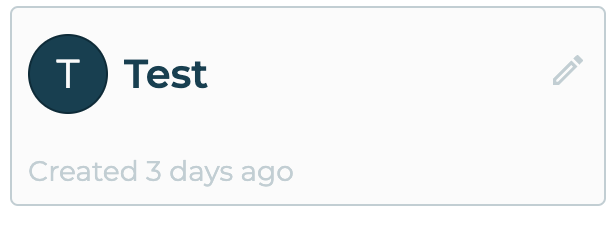

To make a new connection, type in the HubSpot opportunity name in the CRM Opportunity dropdown field. To disconnect an existing connection, simply click into the dropdown and select the blank row. Click "Update."
With this connection in place, whenever you move a deal to a new stage in Fluint or HubSpot, that change will also be reflected in the other platform. If you want to disconnect a workspace from HubSpot, navigate back to the workspace setup view (see image dire
Still have questions? Check out this Getting Support article.