A quick and easy guide to setting up and using Fluint for new users.
Welcome to Fluint! ✨
Your AI-powered sales platform for managing complex deals, effortlessly scaling account-tailored content. Fluint compiles all your customer context—from CRM data to call recordings—and transforms it into written content that helps move deals forward. Think of it as your strategic companion throughout the sales process, with Olli (our AI sales agent) helping you work smarter at every stage.
Step-by-Step Guide
I. Sign-in
- Navigate to app.fluint.io (recommended Google Chrome)
- Choose your sign-in method
- Continue with Google
- Continue with Microsoft
II. The Deal Pipeline: Your Home Base
Once signed in, you'll see your main workspace with deals organized in a pipeline view. Each deal card serves as your central hub for collecting and storing all context about that opportunity.
What you'll see:
- Individual deal cards representing your opportunities
- CRM sync indicators (HubSpot or Salesforce logos)
- Stage information and deal ownership details
- Option to create deals manually
CRM Integration (Team License Plans)
If you're on a team license plan, you likely have CRM integration set up:
- Automatic deal sync - Your deals from Salesforce or HubSpot automatically appear in Fluint
- Look for the CRM logo - A HubSpot or Salesforce icon indicates an active connection
- Stages will change based on changes in your CRM for synced deals
- And, content generated in Fluint will automatically sync back to CRM opportunities, too
- Not seeing your deals? - Contact our support team at support@fluint.io
Manual Deal Creation (No CRM Required)
Fluint works perfectly well without a CRM connection:
- Create a deal manually by clicking 'New Deal' entering the company website domain
- Fluint will set up your deal workspace using just the domain
III. Managing Meetings
Meetings are one of the richest sources of context for your deals, and Fluint makes it easy to capture and leverage them.
Automatic Meeting Import (Team Plans)
If your team uses Gong, SalesLoft, or Clari, meetings automatically import into Fluint:
- Find your meetings in the primary Meetings tab
- Check deal assignment - Verify meetings are assigned to the correct deals
- Update assignments - If a meeting isn't assigned, manually link it to the appropriate deal
Fluint's Native Notetaker (Built-In Alternative)
Every user has access to Fluint's native notetaker:
- Go to Settings > Integrations
- Enable the Fluint notetaker as an individual integration by connecting your calendar
- Fluint will automatically capture meeting recordings and transcripts based on the settings you enable
IV. Generating Content:
- Click into a deal from your pipeline view
- Click 'New Document'
- Choose your content type
- Select from the template library (e.g., consulting-style executive summary, business case, simple meeting recap, etc.)
- Select context and click 'Generate'
- Edit and customize
-
- Fully editable content - add sections, change headers, insert bullet points
- Type directly in the document to customize
- Ask Olli to help write new sections, or guide on strategy, or give you questions/gaps for an upcoming meeting
V. Discovery Gaps Feature 🎯
Fluint's AI is intentionally built to identify what's known and unknown about your deal:
- Click "Open Discovery Gaps" in any generated document:

- Get custom-tailored questions specific to your document
- See reasoning for why each question would strengthen your content
- Use these sharp, strategic questions for guidance on upcoming calls
Pro tip: Even if you don't share documents with customers, use them internally to ensure your discovery is on track.
VI. Meet Olli: Your AI Sales Agent
Ollie is Fluint's AI sales agent, built with a strategic opinion on how to best advance your deals and embedded throughout the platform.

Olli in Deal View
When working within a specific deal, Olli has reference to everything about that opportunity:
- All documents loaded in the deal
- Past meeting recordings and transcripts
- Saved research
- Your organization's pre-loaded value prop information
Example questions to ask:
- "What's most top of mind for my main contact?"
- "Give me a quote from my last meeting with [contact name]"
- "What are the immediate concerns to address?"
- "What are 2-3 biggest risks in this deal?"
Olli responds with specific, deal-relevant information—think of him as your strategic companion.
Olli on the Home Page
The home page version of Ollie is even more robust, with deeper thinking capabilities:
Top use cases:
- External research - Deep dives into companies and executive profiles
- Initial point of view - Return POV documents for target accounts
- Creative problem-solving - "Help me with creative ways to get this stuck deal moving"
Quick Start Checklist ✨
When you first sign in to Fluint, focus on these key steps:
1. Check Your Deals
- Look for automatically synced deals (if on CRM integration)
- Create manual deals if needed using company domains
2. Verify Meeting Imports
- Check that meetings are coming in from your call recording tool
- Ensure meetings are assigned to the correct deals
- Enable the Fluint notetaker, if needed (Settings > Integrations)
3. Generate Your First Content
- Click into a deal > 'New Document'
- Choose any template from the library (pick a use case! Demo Prep, Meeting Follow up, Business Case, Deal Review, etc.)
- Select relevant context (meetings, documents)
- Generate and edit your first draft
4. Explore Discovery Gaps
- Open discovery gaps in any generated document
- Use suggested questions to strengthen your discovery
5. Leverage Olli
- Use Olli within deals for specific deal questions
- Use home page Olli for research and creative problem-solving
- Ask Olli to generate meeting agendas, strategy docs, call scripts, and more
☎️ Getting Help: If you get stuck or have questions --
- Live chat - Click the chat icon in the platform
- Email support - support@fluint.io