Upload images into your Fluint library like branding elements, key graphics, and buyer logos.
Fluint offers multiple ways to add and manage media assets in your content. Whether you need to incorporate company-approved branding materials or deal-specific visuals, here's how to effectively manage your media library:
Organization-Level Media Assets
Organization-level assets are perfect for sharing company-approved materials across your team, including company logos, brand imagery, value proposition visuals, and standard product screenshots.
To add organization-level assets, access the Media section through your settings icon (⚙️). Here you'll find your organization's existing media library and an upload button to add new assets. These assets will be accessible to everyone with an account in your organization.
Deal-Level Media Assets
Deal-specific assets allow you to maintain visuals relevant to particular opportunities, such as champion company logos, custom screenshots, deal-specific diagrams, and meeting visual references.
To add deal-level assets, simply navigate to your deal space and locate the Media section. Use the upload button to add new assets by dragging and dropping your images into the upload area.

Adding Media to Documents - Two Options:
1. Using the Side Panel
When working in a document, look for the image icon on the left sidebar to browse both organization and deal-level assets. You can easily drag and drop your chosen image into the document, then click on the inserted image to access basic formatting options.

2. Using the Text Editor
While editing your document, type "/" to open the editor options. Select either "Image" or "Video" to upload media directly from your computer to your document. This lets you add an image outside your deal/org library, such as a specific screenshot or custom pricing table.
Best Practices
- Keep organization-level assets focused on reusable, approved materials
- Use deal-specific media for things like pricing table images or an ROI calculator snapshot