Automatically sync and manage call recordings with the right deals
Managing Call Recordings and Deal Assignments
Fluint's Meeting Assignment feature automatically syncs call recordings with deals, helping you maintain an organized workflow and ensure accurate deal context. This guide explains how to manage your meeting assignments effectively.
How Meeting Assignment Works
Fluint automatically imports your call recordings through various integrations:
- Fluint Notetaker
- Gong
- Salesloft
Note: Zoom integration functions differently. Please refer to our Zoom integration article for details.
Fluint uses different mechanisms to automatically match calls to the appropriate deals:
- For Gong + CRM users: For some customers, Fluint can use CRM Opportunity IDs to make exact deal matches
- For Notetaker and other integrations: Fluint typically matches based on email domains of meeting attendees
Best Practice: Always create a deal in Fluint before having your call. This significantly improves automatic matching accuracy, as matches are not typically applied retroactively.
Checking and Correcting Deal Assignments
Even with AI-powered matching, reviewing and checking details is highly recommended.
View Your Meetings:
- From the home screen, click 'Meetings'
- Calls where you are the designated owner will display by default
- Keep in mind processing times for integrations like Gong.
- Allow ~30-45 minutes after the call is complete in Gong before seeing it in Fluint
- Use 'Created By' to change filtering
To change an incorrect deal assignment:
- Click into the meeting
- Select "Details"
- Click "Change Deal"
- Search for the correct deal name

This is particularly useful when managing multiple deals with the same customer (e.g., an onboarding call versus a renewal conversation that map to distinct deals).
To assign unmatched meetings:
- Navigate to the 'Meetings' tab
- Look for unassigned meetings
- Click to assign them to the appropriate deal
Ensuring Accurate Context for Content Generation
Before generating content, like business cases or follow-up emails, double check your deal context:
- Review which calls are associated with a deal
- Verify that all assignments are accurate
- When selecting a framework in Fluint, specify which meetings it should reference
- Uncheck any meetings you don't want included in your content generation
Best Practices ✨
- Regularly review meeting assignments to ensure accurate deal context
- Always create deals before scheduling calls when possible
- Manually reassign meetings <> deals whenever needed
By maintaining accurate meeting assignments, you'll ensure Fluint has the proper context to generate highly relevant content for your deals!