This guide covers setting up SSO with Microsoft Entra ID using either SAML or OIDC protocols.
Prerequisites
- Global Administrator or Application Administrator role in Azure AD
- Completed Step 1 from the main SSO setup guide
- Your Fluint callback URL:
https://app.fluint.io/auth/sso-callback
Option 1: SAML Configuration (Recommended)
Step 1: Create Enterprise Application
- Sign in to the Azure Portal
- Navigate to Azure Active Directory > Enterprise applications
- Click New application
- Click Create your own application
- Enter name:
Fluint - Select Integrate any other application you don't find in the gallery
- Click Create
Step 2: Configure Single Sign-On
- In your new Fluint application, go to Single sign-on
- Select SAML
- Click Edit on Basic SAML Configuration
Step 3: Basic SAML Configuration
Identifier (Entity ID): https://app.fluint.io
Reply URL (Assertion Consumer Service URL): https://app.fluint.io/auth/sso-callback
Sign on URL: https://app.fluint.io/login (optional)
Relay State: Leave blank
Logout URL: https://app.fluint.io/logout (optional)
Click Save
Step 4: Configure User Attributes & Claims
Edit the User Attributes & Claims section:
Required claim:
- Name:
http://schemas.xmlsoap.org/ws/2005/05/identity/claims/emailaddress - Source: Attribute
- Source attribute:
user.mail
Additional claims (optional):
- Name:
http://schemas.xmlsoap.org/ws/2005/05/identity/claims/givenname - Source attribute:
user.givenname - Name:
http://schemas.xmlsoap.org/ws/2005/05/identity/claims/surname - Source attribute:
user.surname
Step 5: Get Configuration Details
From the SAML Signing Certificate section:
- Download the Federation Metadata XML
- Or copy these individual values:
- Login URL
- Azure AD Identifier
- Certificate (Base64)
Step 6: Assign Users
- Go to Users and groups
- Click Add user/group
- Select users or groups who should access Fluint
- Click Assign
Option 2: OIDC Configuration
Step 1: Register Application
- In Azure Portal, go to Azure Active Directory > App registrations
- Click New registration
- Configure:
- Name:
Fluint - Supported account types: Accounts in this organizational directory only
- Redirect URI: Web -
https://app.fluint.io/auth/sso-callback
- Name:
Step 2: Configure Authentication
- Go to Authentication
- Under Redirect URIs, ensure
https://app.fluint.io/auth/sso-callbackis listed - Under Implicit grant and hybrid flows, check ID tokens
- Click Save
Step 3: Create Client Secret
- Go to Certificates & secrets
- Click New client secret
- Add description:
Fluint SSO - Choose expiration period
- Click Add
- Important: Copy the secret value immediately (it won't be shown again)
Step 4: Configure API Permissions
- Go to API permissions
- Ensure these Microsoft Graph permissions are granted:
openid(delegated)profile(delegated)email(delegated)User.Read(delegated)
Step 5: Get Configuration Details
From the Overview page, note:
- Application (client) ID
- Directory (tenant) ID
- Client secret (from Step 3)
Complete Setup in Fluint
For SAML:
- IdP SSO URL: Login URL from Azure AD
- IdP Entity ID: Azure AD Identifier
- X.509 Certificate: Certificate from Azure AD (Base64 format)
For OIDC:
- Client ID: Application (client) ID
- Client Secret: The secret you created
- Issuer URL:
https://login.microsoftonline.com/{tenant-id}/v2.0 - Authorization URL:
https://login.microsoftonline.com/{tenant-id}/oauth2/v2.0/authorize - Token URL:
https://login.microsoftonline.com/{tenant-id}/oauth2/v2.0/token - UserInfo URL:
https://graph.microsoft.com/oidc/userinfo
Replace {tenant-id} with your Directory (tenant) ID
Testing Your Configuration
- Follow the testing steps from the main guide
- Verify users are redirected to Microsoft login page
- Confirm successful authentication returns them to Fluint
Troubleshooting Azure AD
Common issues:
- Conditional Access policies may block access - Check your CA policies
- User not assigned - Ensure users are assigned to the Fluint application
- Wrong tenant - Verify you're configuring in the correct Azure AD tenant