What is SSO?
Single Sign-On (SSO) allows your team members to use their existing work credentials to access Fluint, streamlining the login process and improving security. Instead of managing separate passwords, users can authenticate through your organization's identity provider.
Supported Identity Providers
Fluint supports both SAML and OIDC protocols with these providers:
Fully Supported:
- Okta (SAML & OIDC)
- Microsoft Entra ID/Azure AD (SAML & OIDC)
- Google Workspace (SAML & OIDC)
- Auth0 (SAML & OIDC)
- OneLogin (SAML & OIDC)
- Ping Identity (SAML & OIDC)
- JumpCloud (SAML & OIDC)
SAML Only:
- Duo
- Salesforce
- Generic SAML providers
Before You Begin
You'll need:
- Admin access to your Fluint organization
- Admin access to your identity provider
- Ability to configure applications in your identity provider
Time required: 15-30 minutes
Quick Setup Overview
Setting up SSO involves four main steps:
- Create SSO Connection in Fluint admin settings
- Configure your Identity Provider with Fluint URLs
- Complete configuration in Fluint with provider details
- Test the connection before enabling for all users
Step 1: Create SSO Connection in Fluint
- Navigate to Settings > SSO Connections in your Fluint admin panel
- Click "Create SSO Connection"
- Fill in the required information:
- Display Name: A friendly name (e.g., "Company SSO")
- Identity Provider: Select from the dropdown
- Connection Type: Choose SAML or OIDC
- Important: Note these URLs for your identity provider:
- Callback URL:
https://app.fluint.io/auth/sso-callback - Entity ID:
https://app.fluint.io
- Callback URL:
Step 2: Configure Your Identity Provider
Choose your provider for detailed setup instructions:
- Okta Setup Guide →
- Microsoft Entra ID Setup Guide →
- Google Workspace Setup Guide →
- Generic Connector OIDC / SAML Setup Guide →
Step 3: Complete Fluint Configuration
After configuring your identity provider:
- Return to your Fluint SSO connection
- Click "Configure"
- Enter the details from your provider:
For SAML connections:
- IdP SSO URL
- IdP Entity ID
- X.509 Certificate
For OIDC connections:
- Client ID
- Client Secret
- Issuer URL
- Authorization URL
- Token URL
- UserInfo URL
- Save the configuration
Step 4: Test Your Configuration
Test before enabling organization-wide:
- Open an incognito/private browser window
- Go to
https://app.fluint.io/login - Enter an email from your organization
- Verify the SSO option appears
- Complete the authentication flow
- Confirm successful login to Fluint
Enabling SSO for Your Organization
Once testing is successful:
- Return to Settings > SSO Connections
- Enable the connection for your organization
- Configure any domain restrictions if needed
- Notify your team about the new login process
Need Help?
Common issues:
Still stuck? Contact our support team with:
- Your identity provider type
- Specific error messages
- Screenshots of configuration screens