This guide walks you through setting up SSO with Okta using either SAML or OIDC protocols.
Prerequisites
- Admin access to your Okta organization
- Completed Step 1 from the main SSO setup guide
- Your Fluint callback URL:
https://app.fluint.io/auth/sso-callback
Option 1: SAML Configuration (Recommended)
Step 1: Create the Application in Okta
- Log into your Okta Admin Console
- Navigate to Applications > Applications
- Click Create App Integration
- Select SAML 2.0 and click Next
Step 2: Configure General Settings
App Integration Name: Fluint App logo: Upload your company logo (optional)
Click Next to continue.
Step 3: Configure SAML Settings
Single sign on URL: https://app.fluint.io/auth/sso-callback
- ✅ Check "Use this for Recipient URL and Destination URL"
Audience URI (SP Entity ID): https://app.fluint.io
Default RelayState: Leave blank
Name ID format: EmailAddress
Application username: Email
Step 4: Add Attribute Statements
Add these attribute mappings:
| Name | Name format | Value |
|---|---|---|
email |
Unspecified | user.email |
first_name |
Unspecified | user.firstName |
last_name |
Unspecified | user.lastName |
Step 5: Finish Setup
- Click Next
- Select "I'm an Okta customer adding an internal app"
- Click Finish
Step 6: Assign Users
- Go to the Assignments tab
- Click Assign and choose Assign to People or Assign to Groups
- Select users/groups who should have access to Fluint
Step 7: Get Configuration Details
- Go to the Sign On tab
- Click View Setup Instructions
- Copy these values for Fluint:
- Identity Provider Single Sign-On URL
- Identity Provider Issuer
- X.509 Certificate (copy the entire certificate including headers)
Option 2: OIDC Configuration
Step 1: Create the Application
- In Okta Admin Console, go to Applications > Applications
- Click Create App Integration
- Select OIDC - OpenID Connect
- Choose Web Application
Step 2: Configure Application
App integration name: Fluint
Grant type: ✅ Authorization Code
Sign-in redirect URIs: https://app.fluint.io/auth/sso-callback
Sign-out redirect URIs: https://app.fluint.io/logout
Controlled access: Choose based on your organization's needs
Step 3: Get Configuration Details
After creating the app, note these values:
- Client ID
- Client Secret
- Okta domain (e.g.,
your-org.okta.com)
Complete Setup in Fluint
Return to your Fluint SSO connection and enter the configuration details:
For SAML:
- IdP SSO URL: The Single Sign-On URL from Okta
- IdP Entity ID: The Identity Provider Issuer from Okta
- X.509 Certificate: The certificate from Okta (include
-----BEGIN CERTIFICATE-----and-----END CERTIFICATE-----)
For OIDC:
- Client ID: From your Okta app
- Client Secret: From your Okta app
- Issuer URL:
https://your-org.okta.com - Authorization URL:
https://your-org.okta.com/oauth2/v1/authorize - Token URL:
https://your-org.okta.com/oauth2/v1/token - UserInfo URL:
https://your-org.okta.com/oauth2/v1/userinfo
Testing Your Configuration
- Use the testing steps from the main guide
- Verify users are redirected to your Okta login page
- Confirm successful authentication returns them to Fluint